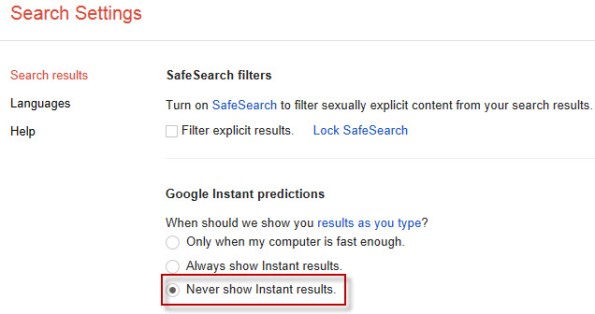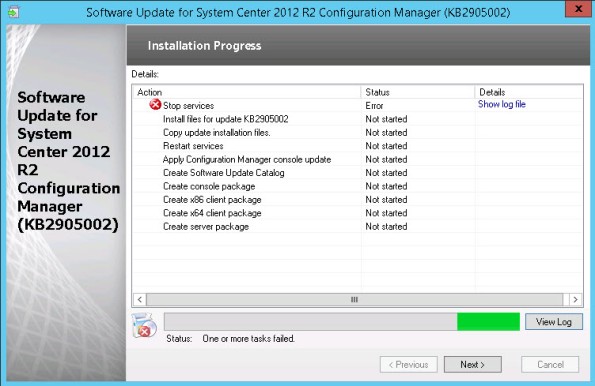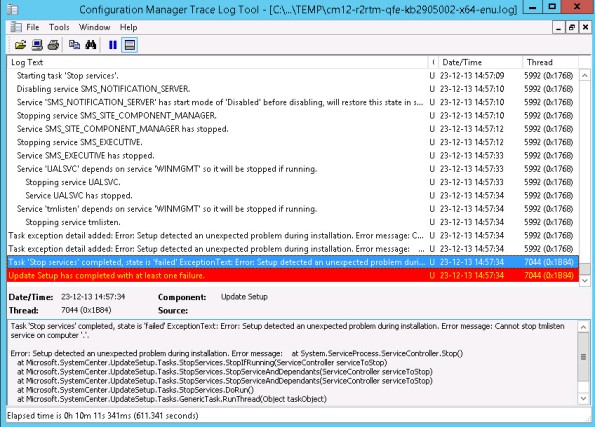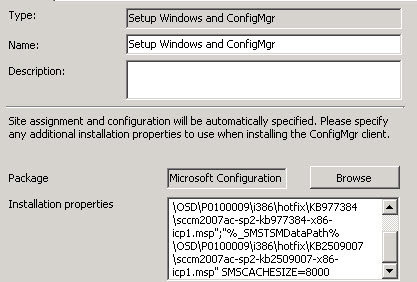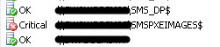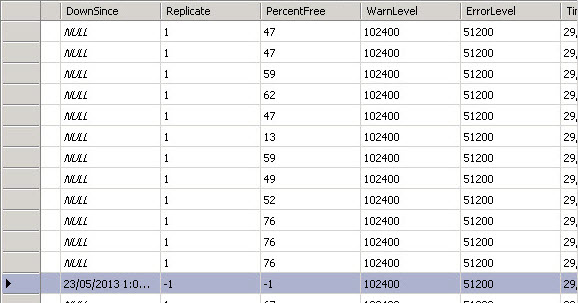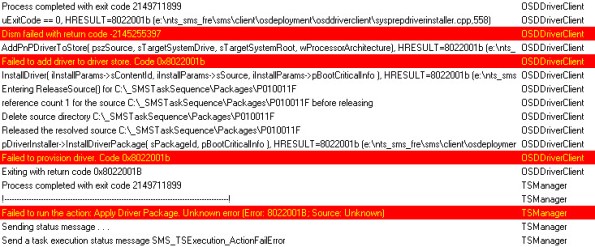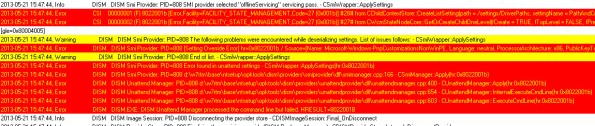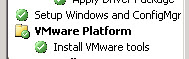Internet explorer: No Google search results
Issue: Recently I had an annoying issue with Internet explorer when searching with the Google engine. I had no results when searching something with Google it just displayed blank results. I had no issue with Chrome or other browsers. First I used Internet explorer 9 and then upgraded to Internet explorer 11 but the issue remained.
Resolution: Disable instant search via http://www.google.com/preferences or http://www.google.be/preferences or use the non instant search URL: http://www.google.com/?ion=0
I have no idea why exactly Google search stopped working with my Internet explorer but it fixed my issue by disabling instant search. Maybe was my pc not fast enough for Google 🙂
More info: https://support.google.com/websearch/answer/186645?hl=en
SCCM 2012 R2: Cannot stop tmlisten service when installing KB2905002
I had an issue with installing SCCM 2012 R2 hotfix KB2905002
Stop services: error
It seems that this hotfix tries to stop the anti-virus service which was in my case the Trend Micro Listener service: Cannot stop tmlisten service on computer
Make sure that you stop the Anti-virus services before installing KB2905002. Probably the same issue with other Anti-Virus products.
Server 2008 R2: KMS Error 0xC004F050 Invalid product key
Recently I had an issue with installing a server 2012 R2 KMS key on a Server 2008 R2 KMS host:
Error: 0xC004F050 The Software Licensing Service reported that the product key is invalid.
However I installed the kms hotfix kb2757817 for Server 2012 support but this was not sufficient. You really need to watch out for the correct hotfix which is kb2885698.
Server 2012 KMS support: http://support.microsoft.com/kb/2757817
Server 2012 R2 KMS support: http://support.microsoft.com/kb/2885698
Make sure that you install the correct hotfix 🙂
IE9: Open Adobe PDF file types automatically
Add the following registry key if you want to avoid a “save as” pop-up message if you open PDF files within Internet explorer 9. With Internet explorer 8 it was opening automatically so I exported this key from a machine with IE8 and this key seems to work perfect with Internet explorer 9. I had this issue on a lot of workstations with Adobe Reader XI + Internet explorer 9. Even if the “Adobe PDF Link Helper” plug-in was installed. This plug-in is installed automatically with Adobe Reader XI but seems not to open PDF files automatically. This issue does not occur with Adobe Reader X.
[HKEY_CURRENT_USER\Software\Microsoft\Windows\Shell\AttachmentExecute\{0002DF01-0000-0000-C000-000000000046}]
“AcroPDF.PDF.1″=dword:00000000
Hope this can help someone.
Powershell: OpenFileDialog x64 systems
Recently I had an issue where the Openfiledialog was not working anymore in one of my Powershell scripts. Nothing happened when I executed my script. The strange thing was that the script was working on an 32-bit system and also with PowerGUI on x64 systems.
The solution is to add the ShowHelp parameter of the OpenFileDialog form and configure it as true:
OpenFileDialog.ShowHelp = $true
The ShowHelp parameter is a new feature within Windows 2008 or above which you must define in Powershell if you want to use the Openfiledialog.
SCCM 2007: Software Updates during capture task sequence
In this post I would like to share my best practices for software updates during an image build within SCCM 2007. This can be challenge to include a lot of updates and find out what exactly is going wrong. I experienced by myself failed captures due to software updates installations. So I will cover some points were to pay attention to.
- The Capture PC is not in the domain: Client system is not part of the domain during the task sequence and can’t find the Management point by default. Make sure that you configure the management point in the Setup Windows and ConfigMgr taks: SMSMP=<ConfigMgr MP FQDN> and SMSLP=<ConfigMgr SLP FQDN> SMSMP should be sufficient but also configure the SMSLP if you have configured this role.
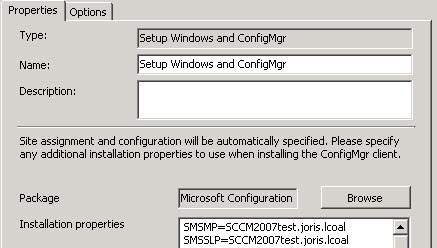
- Use IP-Range boundaries: You may encounter issues when you use Active Directory site boundaries. Use an IP-Range for the subnet were your Image Build pc is located.
- Install SCCM hotfix kb2509007: Task sequence that installs many updates stops responding on a System Center Configuration Manager 2007 SP2 client
http://support.microsoft.com/kb/2509007 Include this hotfix in the installation properties of your configMgr client (double check the path): Make sure that you use the correct packageID of your SCCM client package.%_SMSTSMDataPath%\OSD\P0100009\i386\hotfix\KB2509007\sccm2007ac-sp2-kb2509007-x86-icp1.msp”The instructions are nicely described in the following post: Windows-Noobs
- Microsoft recommends to use multiple Install Software Update tasks: ConfigMgr 2007: The Install Software Update task in an Configuration Manager 2007 OSD Task Sequence fails after exactly 30 minutes. Make two or three “Install Software Updates” tasks and select in the options Continue on error.
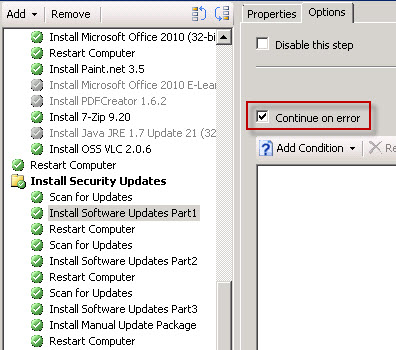
More info: http://support.microsoft.com/kb/2009754
- Advertise your Software updates to the Image Build collection: Create a software updates deployment with all Software updates you want to include in the image. Do not configure a deadline.
- Avoid .Net Framework 3.5 updates: I have experienced issues with .Net Framework 3.5 updates. So I made a separate package to install these updates. .Net Framework 4 updates works fine.
- Optionally: Create a Custom Software Updates scan cycle. Retrieve from the SCCM toolkit the sendschedule.exe and then call it with the {scheduleID} on the TS command line: “sendschedule.exe{00000000-0000-0000-0000-000000000113}”
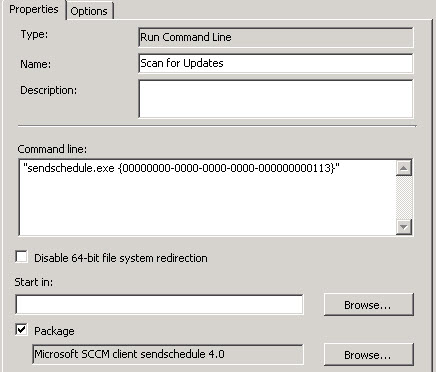
More info about the SendSchedule.exe tool: http://you-n-it.net/blog/2011/02/04/send-sccm-tasks-using-sendsched-exe/
SCCM 2007: Use Toolkit Package error 0x800700A1
Still this post is about SCCM 2007 with MDT 2010 integration. You may encounter the following error with the MDT 2010 Tookit package early in the deployment process: Task sequence … has failed with error code 0x800700A1
After searching a while I came across the following solution bescribed in KB2508665
This issue is caused by the default configuration of IIS in Windows Server 2008 blocking the ability to download files that end in the extension .config. The Microsoft Deployment Toolkit 2010 Update 1 files package created by the Create Microsoft Deployment Task Sequence wizard and used in the Use Toolkit Package contains a file that ends in .config. The file is called OSDResults.exe.config and is located in the Tools\OSDResults directory of the package source files.
The solution here is to modify the IIS applicationHost.config file on the distribution points where your MDT 2010 toolkit package is located. The location of this file is: %Windir%\System32\Inetsrv\Config\
- Open the applicationHost.config file with notepad
- Search for file extension “.config” and change it to allowed=”true”
- Save & Close the file
- Restart the IIS services
I spend some time on this because I never thought before this could be an IIS issue. Hopefully can this post safe someone else time.
SCCM 2007: Remove obsolete PXE service point from ‘component status’
Recently I had an issue with a PXE service point which was always coming back in the component status with status critical. The component was already removed from the Site Systems and also from the registry but It didn’t want to go away from the Component Status.
Firstly I tried to remove it by deleting the failed status records via an SQL query described in the following blog: http://oleskovgaard.blogspot.be/2011/10/eliminated-distribution-points-still.html
But it kept coming back after a while.
The solution here is to modify the record in the Summarizer_SiteSystem table.
- Open the SQL Server Management Studio
- Open the SCCM Database
- Open the Tables
- Right click on the table dbo.Summarizer_SiteSystem & select open table.
- Change the Replicate value to -1 for the failing PXE Site System by right clicking the row.
- Close the SQL Server Management Studio and wait for one hour. The failed PXE Service point will be disappeared from the Component Status.
Please note that this is not supported by Microsoft and make sure that you have a proper backup before modifying the SQL Database.
SCCM 2007: Failed to add driver to driver store
Recently I was troubleshooting a strange issue with OSD Driverpacks in SCCM 2007. I would like to share the solution for my issue because I spent a lot of time on this issue and there is not a lot of info on the Internet. The SCCM 2007 environment that I was troubleshooting was with MDT 2010 integration.
Every driver package was failing to apply drivers to a Windows 7 x86 Edition. I first thought it was a malfunctionning driver because all driver packages were downloading fine but were not injecting the drivers to the Windows 7 driver store. I changed the driver packages to only a few essential drivers but it kept failing.
I had the following errors in the SMSTS.log:
Failed to add driver to driver store. Code 0x8022001b
Failed to provision driver. Code 0x8022001b
Further in the DISM.log file I found the following:
8022001b [Error,Facility=FACILITY_STATE_MANAGEMENT,Code=27 (0x001b)] #28# from CChildContextStore::CreateListSetting(path = /settings/DriverPaths, settingName = PathAndCredentials[@keyValue=”1″], enumerator = @0x346f08, settingType = 16 (0x00000010))[gle=0x80004005]
The Dism.log file contains all info about injecting drivers to Windows 7 because WINPE is using DISM.exe to inject the drivers to the Windows 7 drivers store.
So I tried a lot of things to solve this but I ended up to solve this via the following way:
- Generate a new MDT 2010 WINPE boot image.
- Launch a new image capture with the newly generated WINPE image.
- Create a new Operating System Image Package.
- Deploy the New image with the newly generated WINPE image.
Firstly I already created a new image but with the old WINPE image but this didn’t solve the problem. It’s very important to create a completely fresh WINPE image to solve this issue. I am not sure what exactly the problem but it must be somewhere in the WINPE image.
My advice is also don’t use special characters in the names of the driver packages and folder names.
Hope this can help someone.
SCCM 2007: OSD error – Must be running in full OS
This is a quick solution for an error during an OS deployment task sequence within SCCM 2007. I had encountered the following errors:
The step … must be running in full OS
Error code 8000700032
I had implemented a task to install the VMware tools during the driver installation which caused this error because this was a normal package. The solution here is to move the task under the “Setup Windows and configMgr” task. The SCCM client must be installed first before you can install properly software like the VMware tools.
Below is the install command for a successful VMware tools installation during the OS Deployment task sequence:
msiexec.exe /i “VMware Tools.msi” /QN ADDLOCAL=ALL REBOOT=ReallySuppress